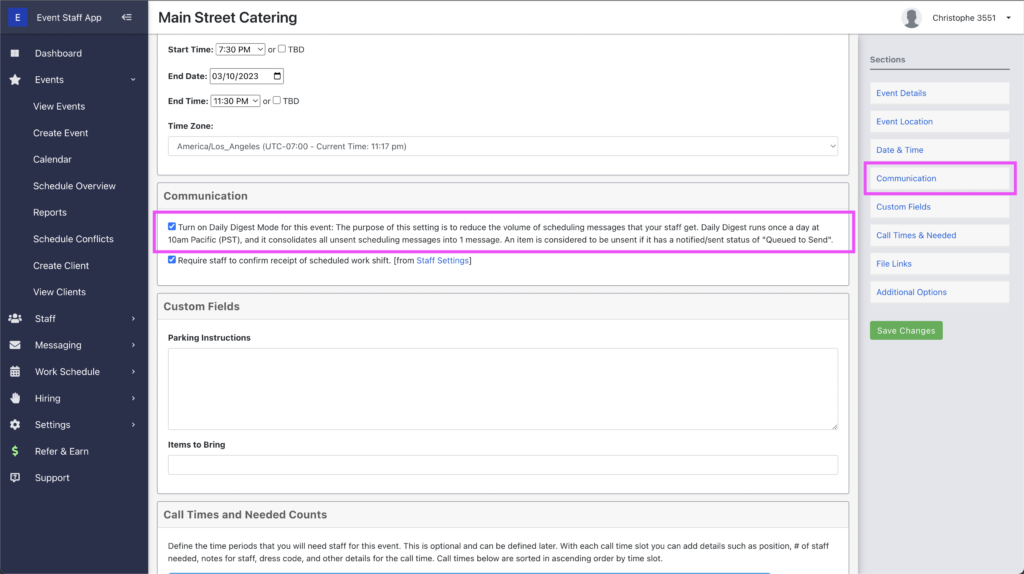One of the settings that relates to communication with staff is Daily Digest mode. An event can be put into Daily Digest mode – this can be done at the event-level when creating or editing an event. Or you can turn On the Daily Digest mode setting for all events on the Settings for Staffing page.
To put a specific event into Daily Digest mode, or take it out of Daily Digest mode, you can edit the event and then go to the Communication section. You will then find the following checkbox that you can toggle on/off.
Daily Digest mode has these key benefits:
- It reduces the amount of text messages and emails that staff get to only at most 1 per day. This is great if you have a lot of upcoming events, and you don’t want to bombard staff with too many messages.
- It distills shift and availability requests into a list view that makes things easier for staff to understand. It also gathers info into 1 place so that staff aren’t having to search around in multiple messages.
- All items like work shifts and availability requests will be auto-sent for you, instead of having to manually send out these items.
By default the Daily Digest run happens once a day at 10:00am Pacific (PST) every day. But you can change the time for when you would like it to run by going to this settings page: https://app.eventstaffapp.com/settings/messaging
When on the View Events page (https://app.eventstaffapp.com/events), you can see which items are next up to go out with a Daily Digest send, by looking for items that are “Queued to Send”.